Page Contents
Update Application, Help, and Loudspeaker Data
The MAPP 3D application does not include loudspeaker data with the installation file. This approach allows new data sets to be added without installing a new version of the application. Below are the steps to download loudspeaker data.
Check For Updates
MAPP 3D Update
Currently, MAPP 3D application updates are made through a distributed application installation file. In the future, MAPP 3D will offer application updates within the software.
Online Help Update
Currently, MAPP 3D Help is available while online. In the future, MAPP 3D Help will be made available for download.
Loudspeaker Data Update
If this is the first launch of the application after installation, click CREATE EMPTY PROJECT. Then, in the PROJECT PROPERTIES dialog, click OK.
Step 1: Navigate to HELP > CHECK FOR UPDATES
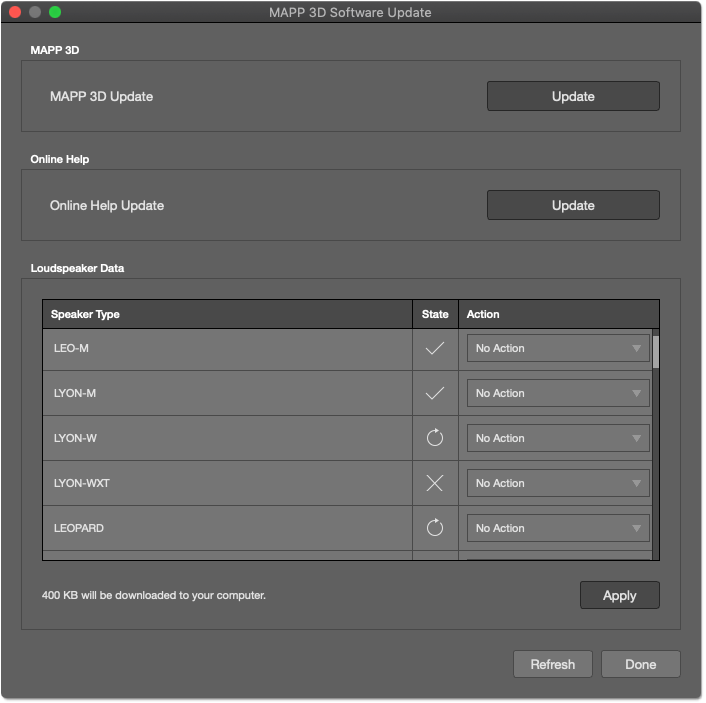
Software Update – Update The Application, Help, And Manage Loudspeaker Data
Step 2: Select INSTALL from the drop-downs for each Speaker Type that may be used.
NOTE: Select RIGGING from the top of the Speaker Type list to download all rigging elements.
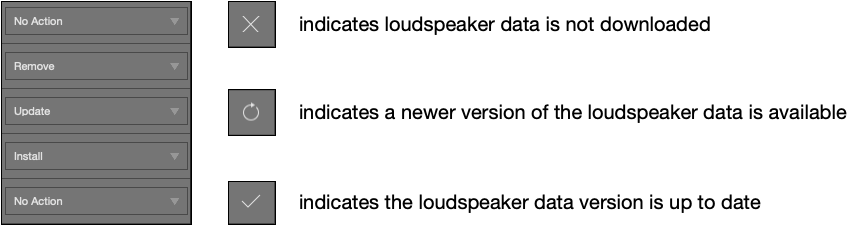
Use The Drop-Down Menus To Select An Action For Each Loudspeaker Type
Step 3: Click APPLY to make the selected changes; the download will start.
Step 4: Click DONE to close the Update window.
What’s Next?
Please see MAPP XT User Reference next.