Signal Processor Connection
The Galileo GALAXY signal processors used in a MAPP 3D Project can be connected to real or virtual Galileo GALAXY signal processors. The processor settings can be pushed in either direction when connecting to a GALAXY processor. Once the processor settings are synchronized, control is bi-directional.
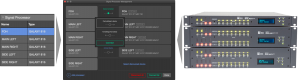
Inventory – Signal Processor Tab, Signal Processor Management Window, Galileo GALAXY Signal Processors
- TOOLS > SIGNAL PROCESSOR MANAGEMENT opens a window to manage processor connections
- click SELECT DISCOVERED DEVICE text next to a listed processor from the MAPP 3D project—opens Discovered Devices window
- select a real or virtual signal processor from the Discovered Devices window to connect to the selected MAPP 3D processor
- click CONNECT DEVICE button between listed processors
- select PULL SETTINGS FROM DEVICE or PUSH SETTING TO DEVICE and click CONNECT
Click ![]() to add another processor to the MAPP 3D project from the Signal Processor Management window.
to add another processor to the MAPP 3D project from the Signal Processor Management window.
What’s Next?
Additional information is available in the More menu above.