Page Contents
Tools and Editing
Tools manipulate the objects in the model and can modify the view. The common editing tools (Cut, Copy, Paste) are included in MAPP 3D, including Group and Duplicate.
Tools
Select, Pan, Orbit and Zoom are explained on the Navigation page. The following tools are described below:
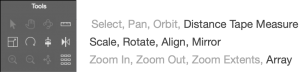
Tools Covered In This Section
Distance Tape Measure Tool
When selected, hover the cursor over an object to identify vertexes. When a white square appears, click on the vertex, then hover and click on another vertex. The distance between the vertexes is displayed. Press ESC key to clear the distance measurement.
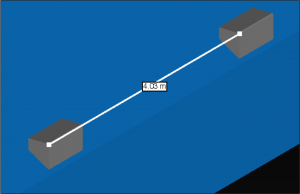
Distance Tape Measurement Tool Example
Scale Tool
Increase or decrease the size of an object in one axial direction by adjusting the sliders – applicable only for geometry (Primitives), 2D and 3D.
- select object to Scale
- click Scale tool
- click-drag adjustment sliders in the Properties tab to increase or decrease the scale of the geometry
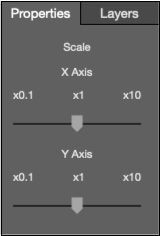
Properties Tab – Scale Tool
Rotate Tool
Rotates objects in the model—applies to loudspeaker systems and geometry.
- select object
- select Rotate tool
- adjust rotation using controls in Properties tab (right sidebar)
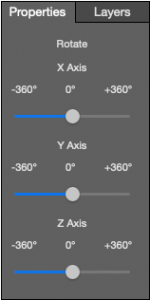
Properties Tab – Rotate Tool
Align Tool
Use the Align tool to move all selected objects to the same coordinate of the selected object and axis—applies to all object types in a model.
- select all objects to align
- select the Align tool
- select the single object to which the other selected objects will be aligned
- from the pop-up menu, select the axis for alignment, x, y, or z
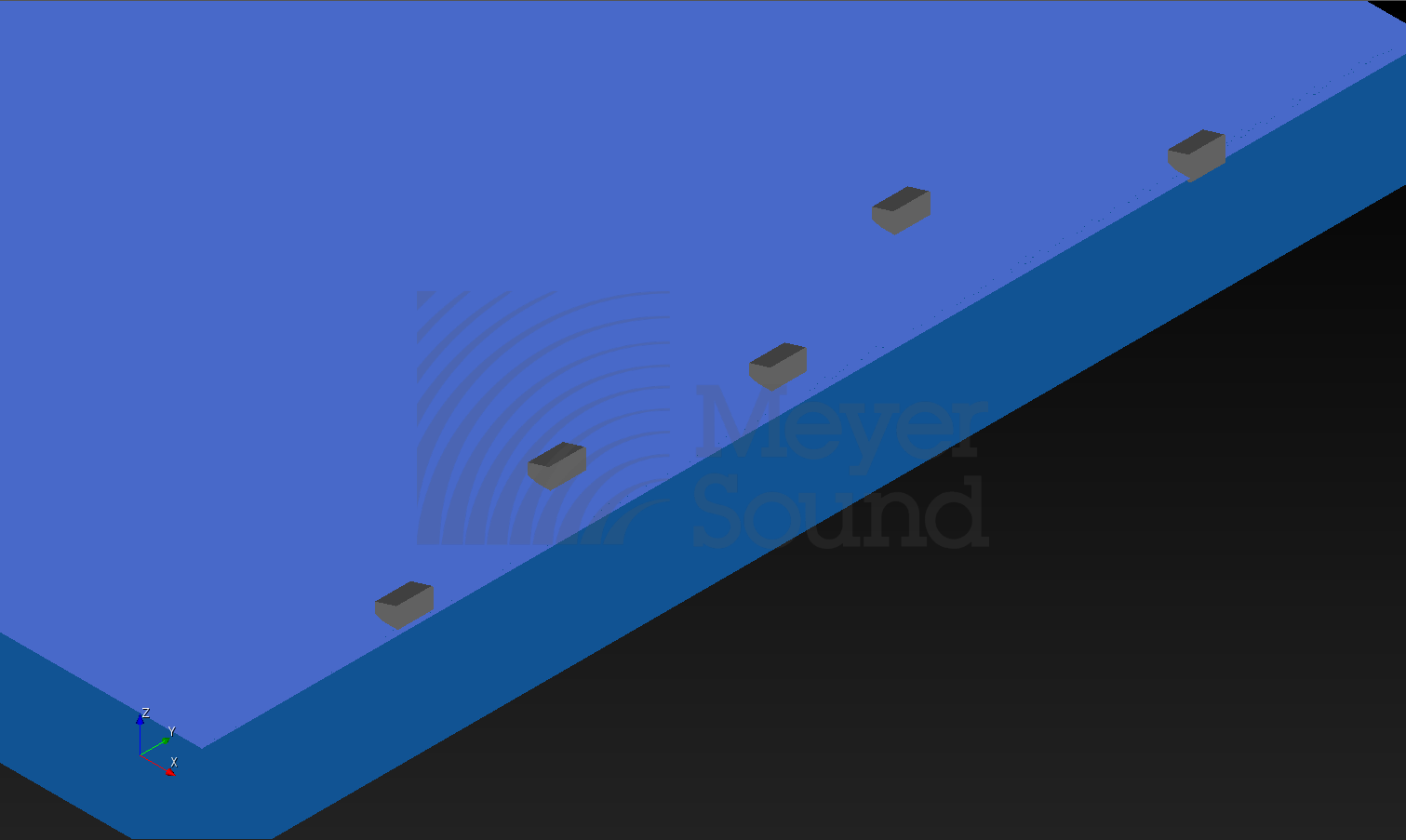
Non-Aligned Objects
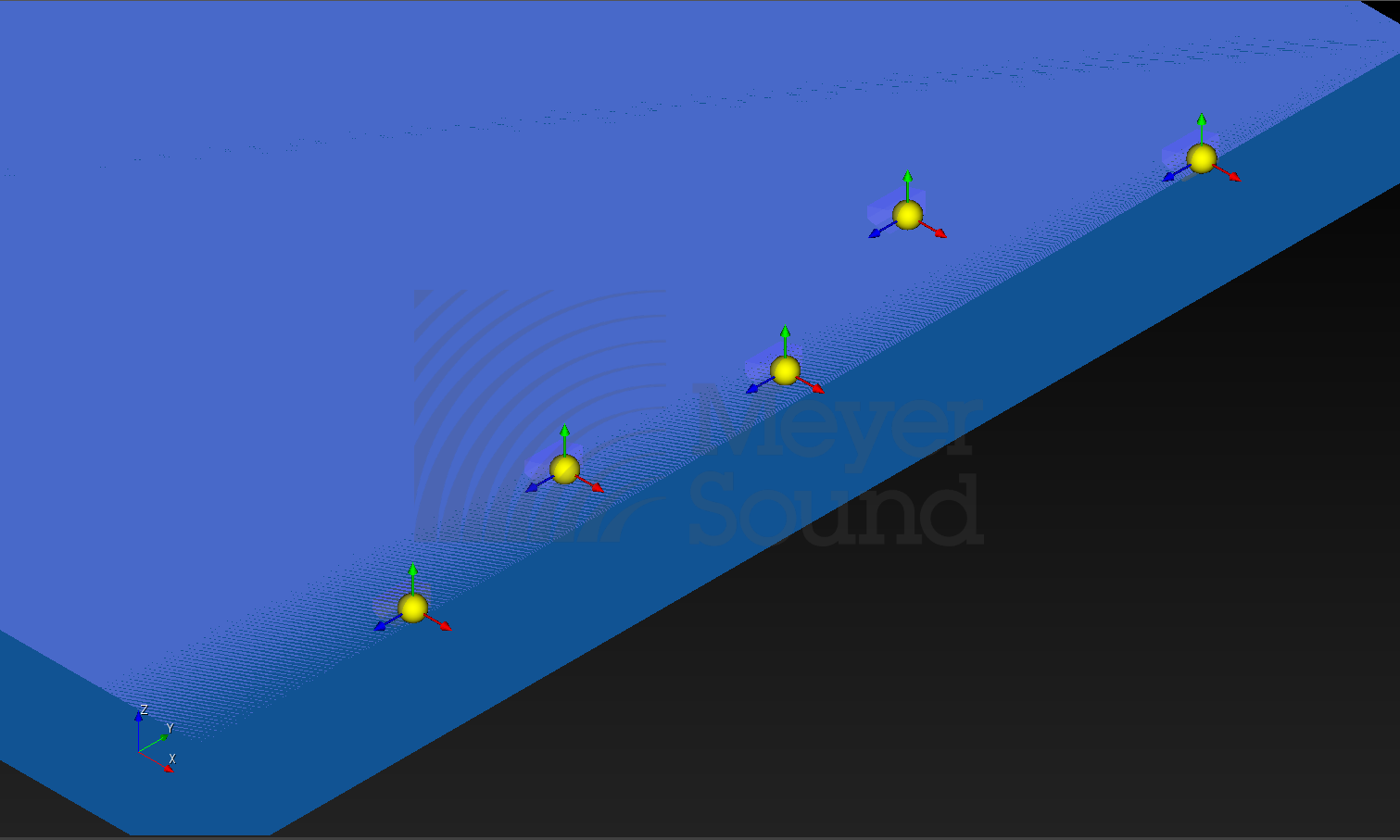
Select Objects to be Aligned
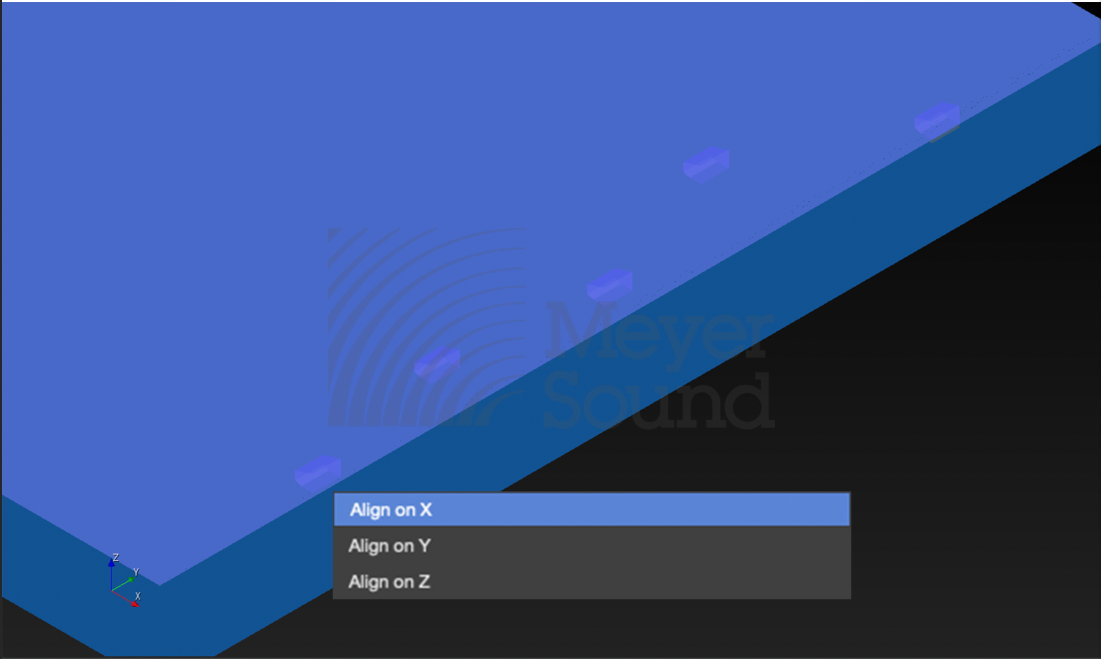
Click to Select Alignment Axis
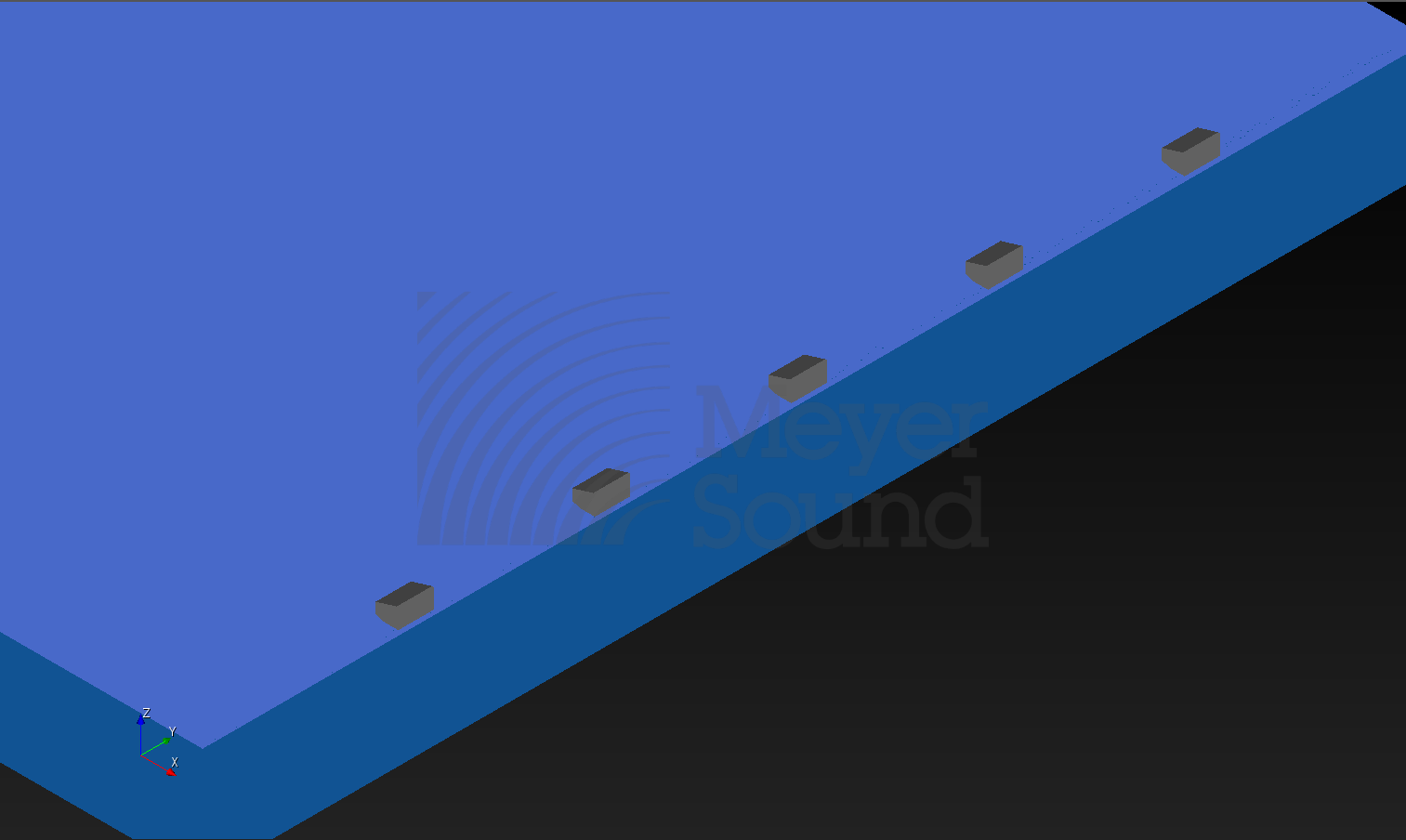
Objects Aligned
Array Tool
If one object is added to the model and additional objects of the same type are needed in an equally spaced line or curve, use the Array tool—applies to all objects in a model.
The limit for loudspeakers is 50; the geometry and microphones limit is 100.
For Polar Arrays, the rotation is always around the Z-Axis, which means the z value of the reference point is not used.
- select object
- select Array tool
- select Polar or Rectangle Array from drop-down menu
- enter number of objects and spacing
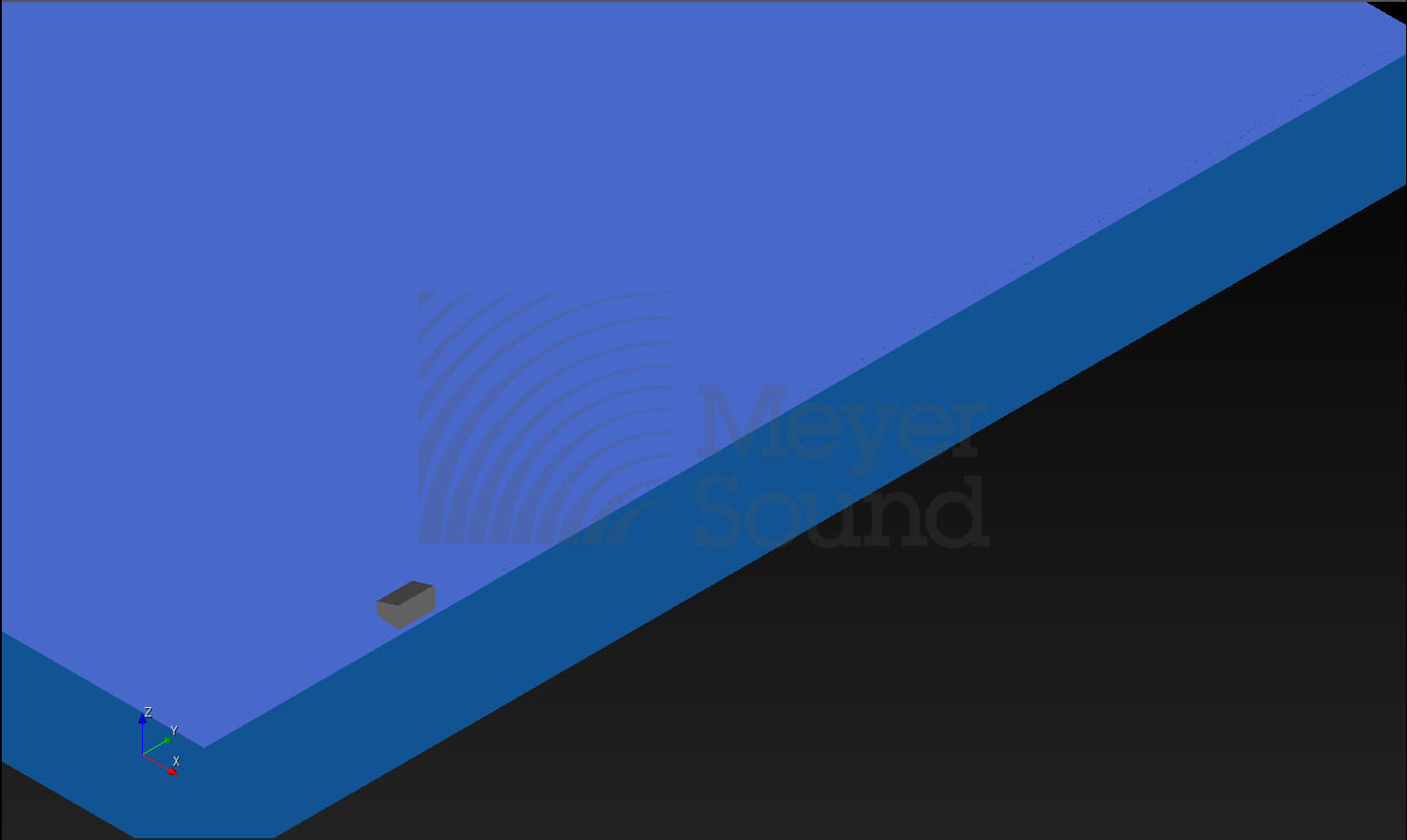
First Object of Array
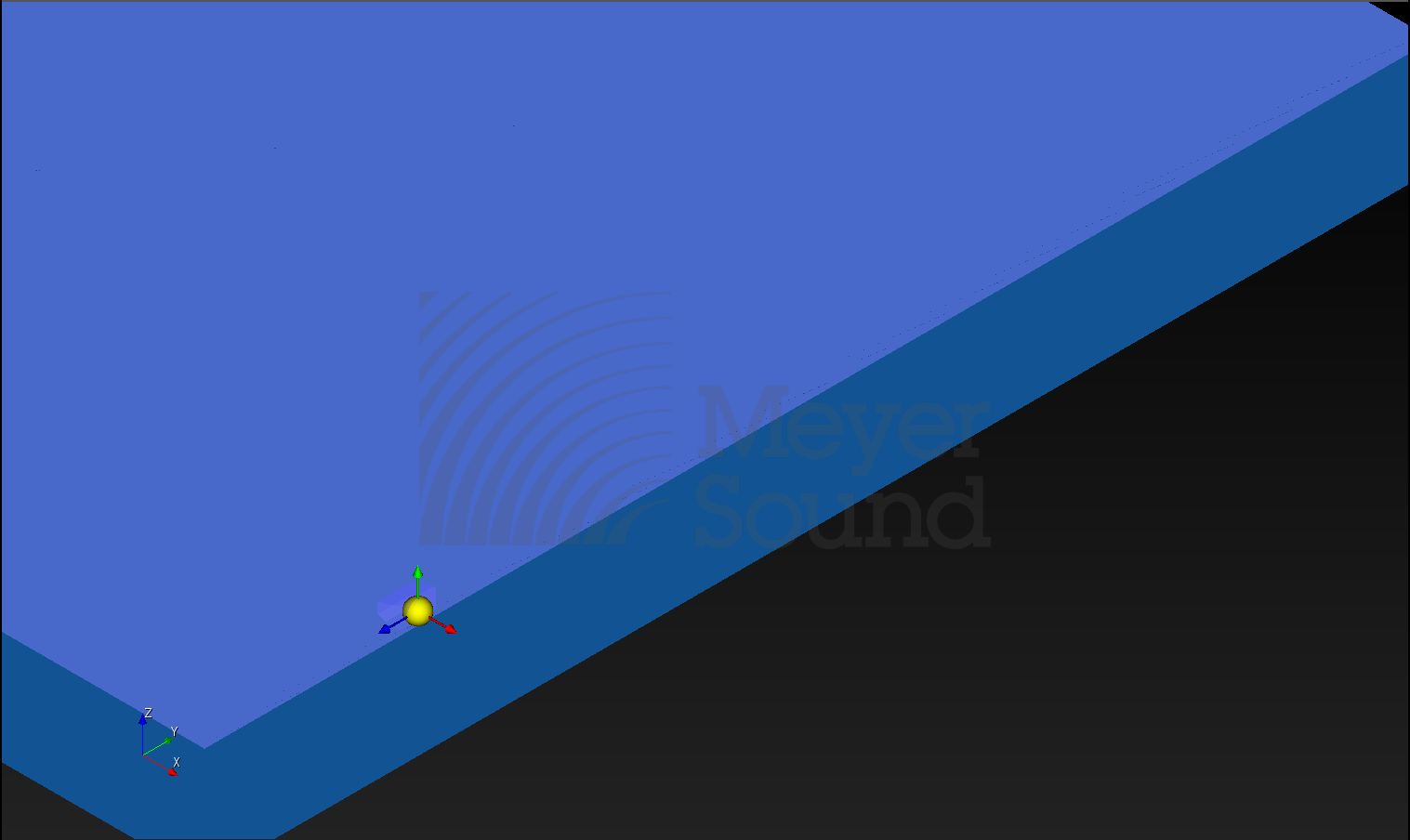
Select Object
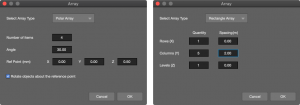
Array Dialog, Polar / Rectangle, Enter Array Parameters
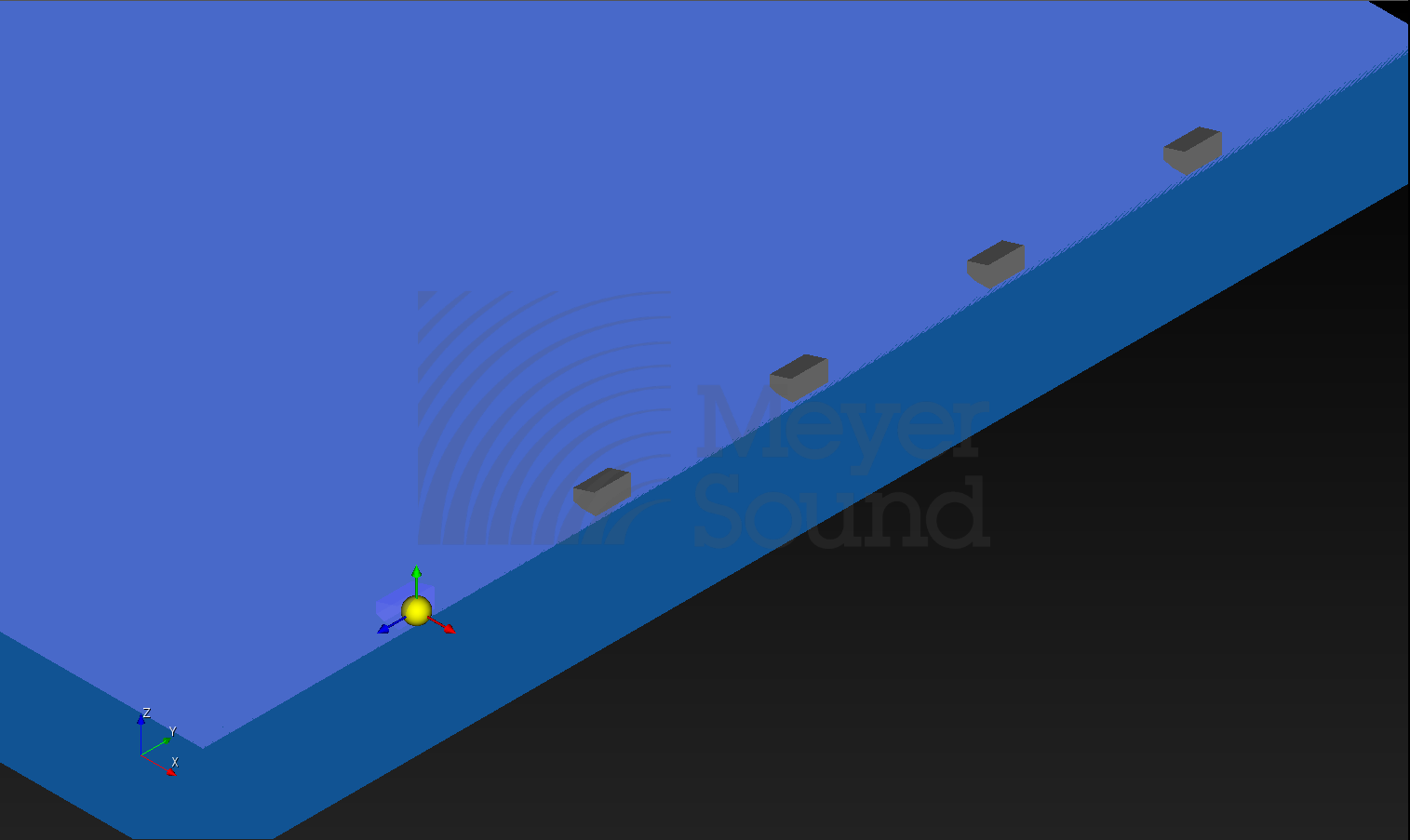
Array Objects Added
Mirror Tool
The Mirror tool duplicates an object across the selected axis at the same relative position as the original—applies to all objects in a model.
- select Mirror tool
- select object to mirror
- select axis to mirror around
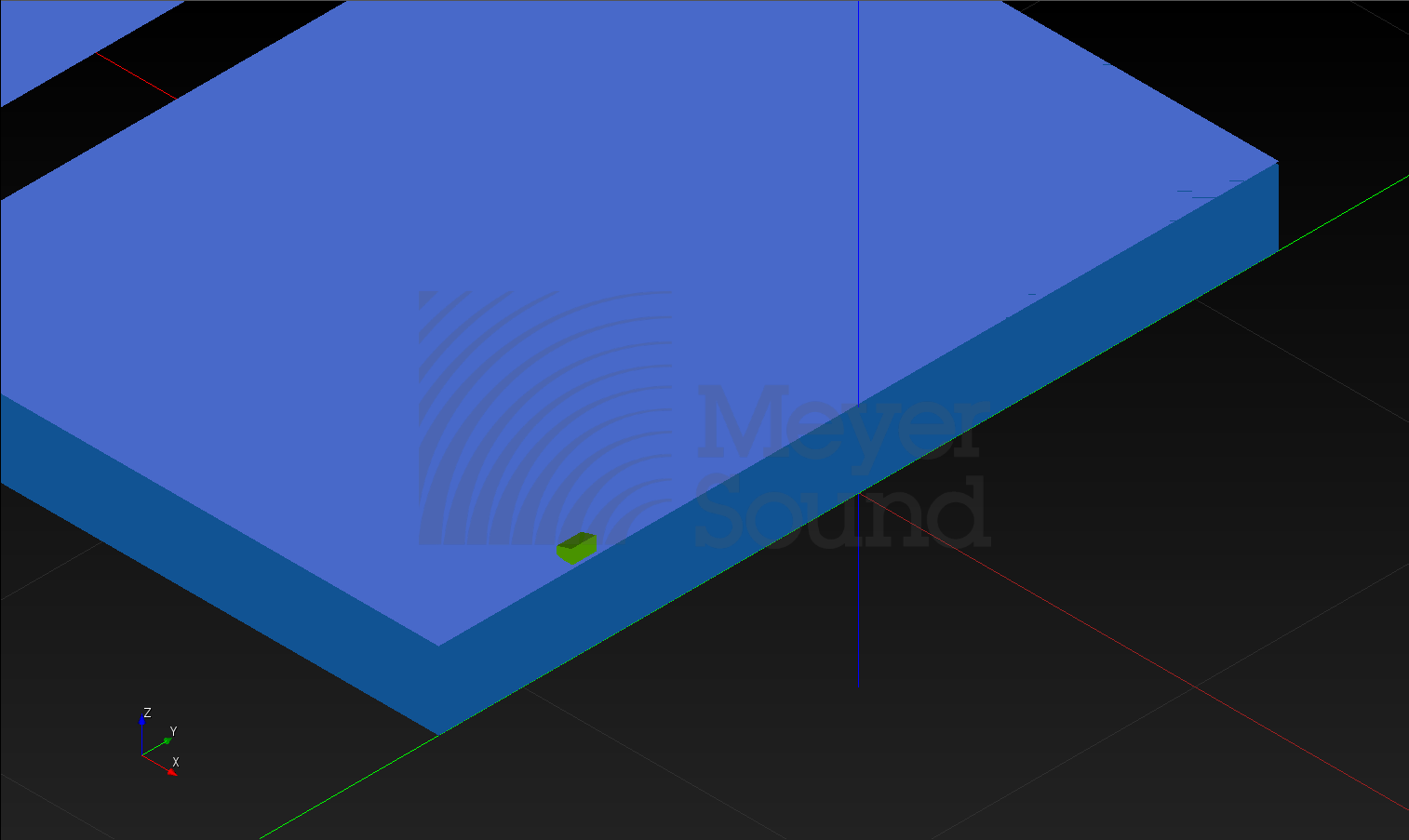
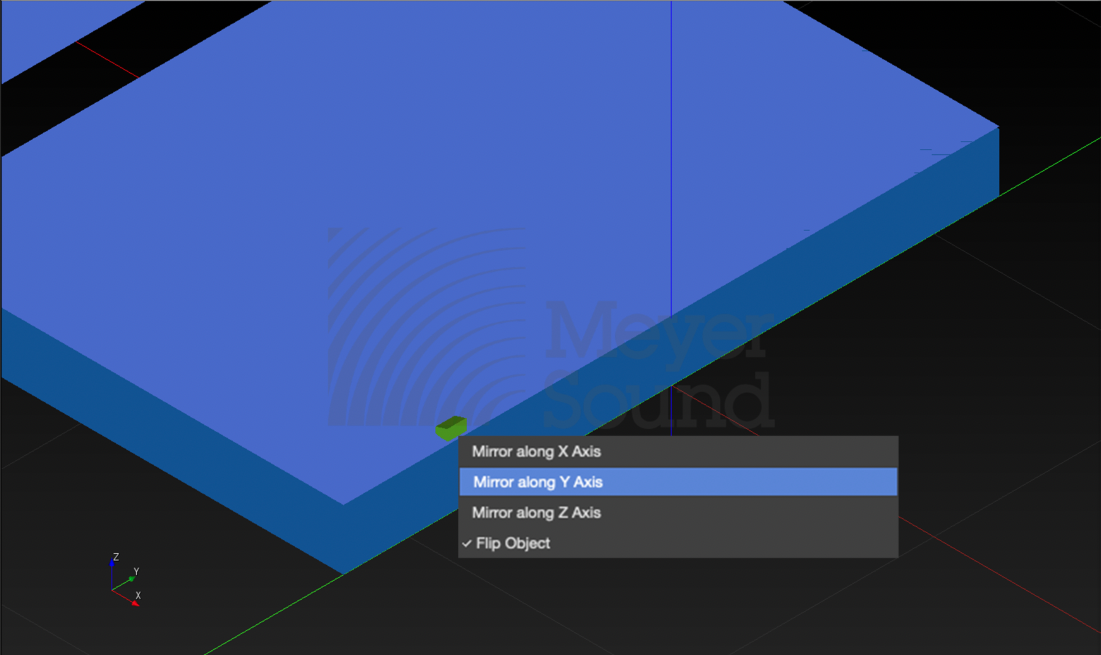
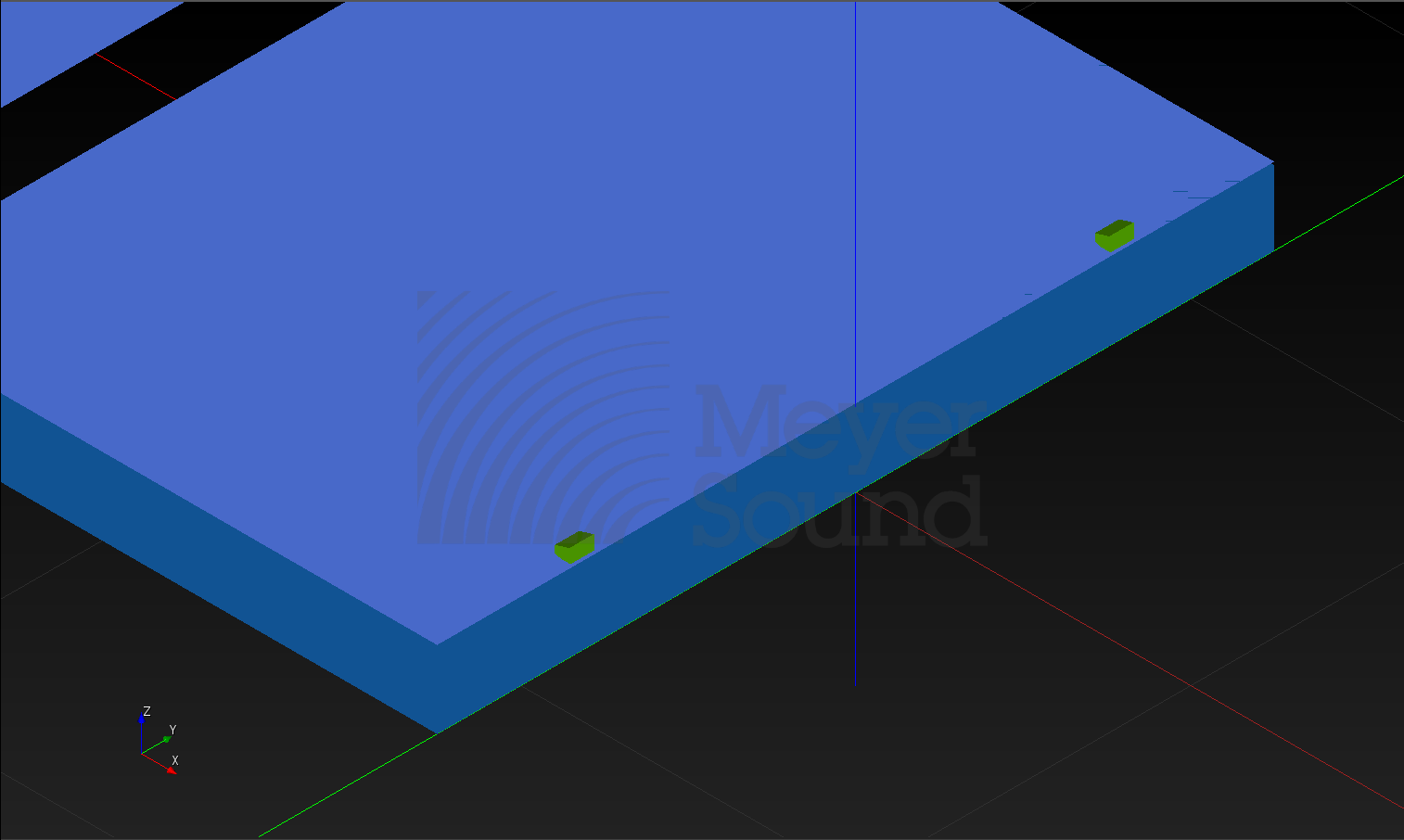
Edit Menu
These commands are available from the Edit menu.
Duplicate
Select object or objects, EDIT > DUPLICATE to duplicate selected object(s).
Group/Ungroup
When multiple objects are selected in Model View, they can be grouped together and be modified as a single object.
- Select objects to be grouped
- EDIT > GROUP (cmd-G)
When objects in a group are selected, use Un-Group to separate the objects, allowing them to be selected individually.
- Select object to be un-grouped
- EDIT > UNGROUP (cmd-U)
Cut
Select object(s), EDIT > CUT (cmd-X), object(s) are removed and copied to the clipboard.
Copy
Select object(s), EDIT > COPY (cmd-C), object(s) are copied to the clipboard.
Paste
Select object(s), EDIT > PASTE (cmd-V), object(s) are pasted from the clipboard.
NOTE: Objects can only be cut and pasted within the same project.
What’s Next?
Please see Add Primitives for information about adding geometry to define listening planes.