MAPP 3D does not currently support all 4k monitors and graphics cards. Please update video drivers to the latest available version. If the issue is not resolved, please reduce the resolution of the monitor. Full HD settings (1920×1080) are recommended and have been tested.
How is a Geometry/Primitive precisely rotated?
Select Geometry (Primitive in model), select Properties Tab (on right panel), move cursor focus to X, Y, or Z Rotation values (click the value field), enter new value or use up/down arrow keys to increase/decrease rotation value in one degree increments. Free Draw and Multi-Level Visual Aid objects are a series of individual points and are rotated in the Object Properties tab (top of application window).
How can a sphere be created in MAPP 3D?
Add an Ellipse Primitive to the model. Rotate 90deg on the X-axis. Select the Extrude Modifier. Select Angular Extrusion. Enter 360deg for the ANGLE. Enter X,Y coordinate of the Ellipse, and click APPLY.
Can imported drawings be moved or re-oriented in MAPP 3D?
MAPP 3D uses the imported drawing parameters for location and rotation. Please modify the drawing in the software used to create the drawing and re-import into MAPP 3D.
Are there system design tools in MAPP 3D for Spacemap Go immersive designs?
Unlike a formulaic approach, any Meyer Sound loudspeaker configuration can be created with Meyer Sound’s Spacemap Go tool and analyzed with MAPP 3D. For this reason, it’s highly beneficial to connect with Meyer Sound Design Services to help design a system that meets your performance goals. There are general system design guidelines available in the Spacemap Go Help.
Can processor settings be exported to a Galileo GALAXY processor?
Yes, MAPP 3D and Galileo GALAXY processor’s output settings can be synchronized, giving the user full Snapshot and Project saving options within Compass software. Please see this information about synchronizing the application and processors.
Development of internal MAPP 3D Snapshot and Project creation is underway.
Why are the prediction results mostly black or white in Model View?
In Model View:
If the prediction results have any black or white areas, those areas are below or above the rendered SPL range.
If rendering SPL, in the right upper-corner of the main window, the maximum, minimum, and the delta SPL values are shown. Please adjust the Max Value and Range to match the displayed values, FILE > PROJECT SETTINGS (cmd-shift-P), SPL tab.
If rendering Attenuation, in the right upper-corner of the main window, the maximum, minimum, and the delta SPL values are shown. Please adjust the Range to match the displayed values, FILE > PROJECT SETTINGS (cmd-shift-P), SPL tab.
Why is the PREDICT button greyed out, not active?
The PREDICT button is disabled if there is not a valid prediction scenario.
For Model View, ensure the following statements are all true:
- Loudspeakers are placed in the model, aimed at a predictive surface, and the assigned processor outputs are not muted/attenuated.
- At least one geometry surface is selected for prediction.
- The Generator Level is not attenuated (Main Application window, upper-left).
For Measurement View, ensure the following statements are all true:
- Loudspeakers are placed in the model and the assigned processor outputs are not muted/attenuated.
- Add at least one Microphone to the model.
- The Generator Level is not attenuated (Main Application window, upper-left).
Why is “Select Snapping Tool” missing from the pop-up menu in Model View?
A drawing (DXF or SKP) must be imported before “Select Snapping Tool” is available. From the Tools pane, choose Select mode. The primary (root) layer of the imported drawing must be unlocked and not hidden.
Can geometry, loudspeaker, processor, and microphone properties be changed while Model View is selected, without using the Object Settings tab?
Yes. Use the Express Settings tab and its drop-down menu to select loudspeakers, processors and microphones to edit the most commonly adjusted properties. Select geometry in the model and use the Properties tab to edit basic parameters. Use the Inventory tab to edit prediction and through parameters of geometry.
Can the main tabs be un-docked from the application window?
Yes. Double-click the the main tabs to un-dock them from application window (Model View, Object Settings, Processor Settings, and Measurement View). Double-click the top bar of an un-docked window to dock it in application window.

Main Tabs Un-Docked From Application Window
What loudspeaker models are supported in MAPP 3D?
Currently, the data sets for the following loudspeaker models are available:
Meyer Sound LEO, LYON-M, LYON-W, LYON-WXT, LEOPARD, LINA, 1100-LFC, 900-LFC, 750-LFC, MINA, JM-1P, UP-4XP, MM-4XP, UP-4slim, UP-4slim WP, UPA-1P, UPA-2P, UPJ-1P, UPJ-1XP, UPJunior, UPJunior-XP, UPQ-1P, UPQ-2P, UPQ-1D, UPQ-2D, UPQ-3D, ULTRA-X40, and ULTRA-X42.
To ensure the most up-to-date loudspeaker model data sets are being used by the application, see HELP > CHECK FOR UPDATES, select action for each loudspeaker model.
Last updated 2020JUN17.
MAPP 3D will not support other manufacturers’ loudspeaker models.
Can MAPP XT files be imported into MAPP 3D?
Not yet, but we are working on it! We acknowledge this function is highly desired.
Can objects be mirrored: a copy created in a symmetrical position?
Yes. Loudspeakers, loudspeaker arrays, geometry, and microphones can be mirrored. To add a symmetrical copy of these objects, use the Mirror tool to reduce the amount of user input required. See Mirror Tool.
Can loudspeakers from a MAPP 3D model be exported as a DXF?
Yes. Select FILE > EXPORT > MODEL VIEW DXF to export a DXF file of the loudspeakers in a model.
Which SketchUp (SKP) file versions can be imported?
When saving in SketchUp, select the 2015 format or another earlier format. See also Importing SKP Files.
Is it possible to import both a Sketchup and a AutoCAD files into the same MAPP 3D project?
Yes, it is possible. Both imported drawings will retain their layers from the original drawing files.
Which grid orientation should be used, forward or rearward?
Use the orientation that most equally spreads the weight load between the front and rear rigging points. Use the forward position for maximum down-tilt. Use the rearward position for maximum up-tilt.
Which center bar pickup point should I use when using a single point to achieve the desired grid angle?
Select VIEW > CENTER OF GRAVITY, zoom into the top grid, and use the orbit tool or select the array to view the intersection of the COG line and the center bar rigging attachment points. If the COG does not intersect an attachment point, rotate the array until the COG and an attachment point are aligned. There may be a compromise between high-frequency coverage of the last row(s) and reproducing sound that reaches a reflective surface. Using an adjustable bridle between the grid and the single rigging point may be required to achieve the desired tilt angle of the grid. Meyer Sound does not offer rigging hardware beyond the hardware that is mounted to loudspeakers.
NOTE: Set a preference for the Center of Gravity to extend up or down via FILE > PROJECT SETTINGS, Appearance tab.
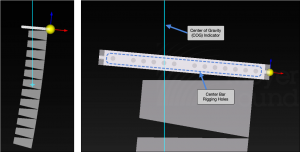
Center of Gravity Indicator
Why does the imported DXF drawing not look like the original?
Simplify the drawing as much as possible. Reduce the number of layers to only the necessary layers. Use the Explode and Purge commands in AutoCAD and save as AutoCAD 2013 or earlier format. Please see more information here: DXF Drawing Preparation
Does MAPP 3D predict the acoustic properties of geometry in the model?
Not at this time, although we understand the interest. The primary purpose of MAPP 3D is to aid in evaluation of loudspeaker model options and placement choices which is accomplished without modeling the acoustic properties of a room. Accurate acoustic modeling of a space requires a vast amount of detail be added to the model and a significant increase to the amount of prediction computations. Related information: Ground Plane selection for geometry.
Can center lines be prevented from going through geometry?
Yes. Select the geometry, click Object Settings, de-select the “through” option ![]() . Through option is also available in the the Express Settings for geometry
. Through option is also available in the the Express Settings for geometry ![]() .
.
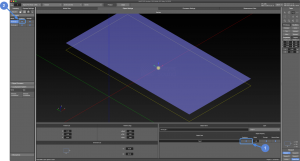
Geometry Through Selection – Object Settings Tab (1) Express Settings Pane (2)
How is a free draw primitive closed?
Press the C-key on the keyboard to ‘close’ the geometry, connecting the last vertex to the first.
Press the ENTER key on the keyboard to ‘end’ the addition of vertexes.
Is an Internet connection needed to predict?
No internet connection is needed once the application and loudspeaker data is downloaded. The prediction calculations are performed on the local computer. To download the loudspeaker and rigging data, in MAPP 3D, click HELP > CHECK FOR UPDATES. If the application is likely to be used in a location that does not have an Internet connection, please download all available loudspeaker data. The rigging hardware for all loudspeakers is downloaded using this same method. Please select “Rigging” from the top of the loudspeaker list.
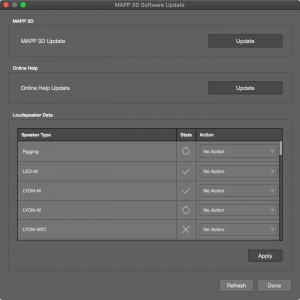
Software Update Window
Is the CAL loudspeaker series supported in MAPP 3D?
Not at this time. CAL will be added to the application soon.
Does MAPP 3D export or support EASE?
Not at this time, although we understand this feature is desired.